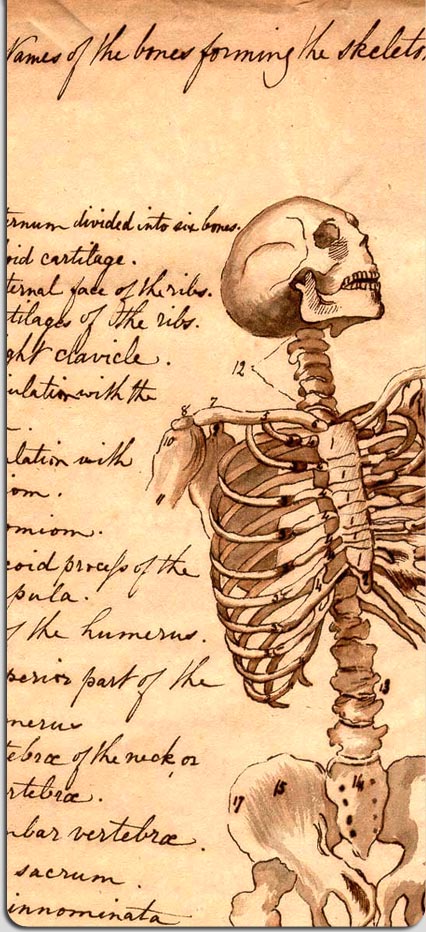Medical Flowchart Arrows in Word
If you’re anything like me, your mind flowcharts medicine:
Coffee → ↑ Energy + ↓ Sleep → Goofiness → ↓ Productivity → Wasted Night of Studying
And often, you type this stuff into Microsoft Word. Often you do this a lot. But you don’t like the default arrow when you type –> in Word.
Solution.
- In Word, go to Insert → Symbol
- Under Font, choose Symbol.
- Find the arrow you want (6th row down)
- Click it, then select Shortcut Key.
- Press the shortcut key you want (I use Ctrl-Alt Right Arrow Key, for example)
- Click Apply.
- Repeat for other arrows you want to use.
- Click OK. Voila!